Your Guide To Smart Living
How to Power Cycle Wyze Camera: 2 Simple Steps

If you’re having trouble with your Wyze camera, the solution is to power cycle Wyze camera. Power cycling is turning off a device and then turning it back on again. This helps reset the device and its connections, which can help solve many troubleshooting issues.
You should do a few things before you power cycle Wyze camera. First, ensure your camera is properly connected to your Wi-Fi network, as all smart home cameras require WiFi. You should also check to ensure that your camera’s firmware is current. Once you’ve checked these things, you can power cycle your camera.
Contents
Key Takeaways
- Check your camera’s Wi-Fi connection and firmware before power cycling.
- Unplug your camera from its power source and wait a few seconds before plugging it back in.
- If power cycling doesn’t solve your issue, you may need to troubleshoot further.
What To Do Before Power Cycling
Before you power cycle Wyze camera, there are a few things you need to do to ensure your safety and the device’s safety.
Identify The Wyze Camera Model
Before you power cycle your Wyze camera, identify the Wyze camera model. The power cycling process may vary depending on the model of the camera. Here is how you can identify the model of your Wyze camera.
- Check the packaging: If you have the original packaging of the camera, check the label for the model number.
- The model number is usually located on the bottom of the camera.
- Check the Wyze app: You can also find the model number of your camera in the Wyze app under the Device Info page in device settings.
How To Power Cycle Wyze Camera
If you’re experiencing issues with your Wyze camera, power cycling can help resolve the problem. Here’s a step-by-step guide to power cycling your Wyze camera.
Disconnect From the Power Source
Next, unplug the camera from its power source. This can be done either on the wall or camera side. Make sure the power source is completely disconnected to ensure the camera is fully powered down.
Allow 5-10 seconds to pass for the camera to discharge completely. This waiting period ensures that any residual power in the camera is fully discharged.
Reconnect To The Power Source
Plug the camera back into the power source and allow it to reinitialise. Wait a few seconds for the camera to reboot and reconnect to the network. This should resolve any issues you were experiencing with the camera.
Finally, turn on your Wyze camera by pressing and holding the reset button until the light on the front of the camera turns back on. This indicates that the camera has been successfully power cycled and is ready for use again.
Troubleshooting After Power Cycling
Once you power cycle the Wyze camera, you should verify its functionality and check if the issue has been resolved. If the issue persists, you can resolve it using the following methods.
- Check if the camera is connected to the Wi-Fi network. If not, connect it to the network using the Wyze app.
- Check if the camera is recording properly. You can view the recorded footage in the Wyze app.
- Check if the camera is streaming live video properly. You can view the live stream in the Wyze app.
- Check if the camera is detecting motion and sending alerts properly. You can configure the motion detection settings in the Wyze app.
Resolving Power Cycle Issues
If the power cycling did not resolve the issue, you can try the following methods:
- Reset the camera to its default settings. You can do this by pressing and holding the setup button on the back of the camera for 10 seconds until the status light flashes yellow.
- Update the firmware of the camera. You can check for firmware updates in the Wyze app under Device Settings > Firmware Upgrade.
- Check the power source of the camera. Make sure that the power source is working properly and providing the correct voltage and current.
- Contact Wyze customer support for further assistance. You can submit a support request through the Wyze app or visit the Wyze support website.
Checking for firmware updates is one of the first things you should do with your home security camera. If you follow these troubleshooting steps, you can resolve any issues with your Wyze camera after power cycling it.
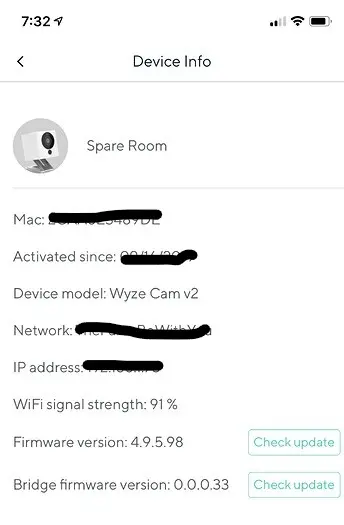
Advanced Tips for Power Cycling
You can schedule regular power cycles if your Wyze camera is not turning on. This can help prevent any issues and keep your camera running smoothly. You can do this by using a smart plug or outlet timer.
Simply plug your camera into the smart plug or outlet timer and set it to turn off and on at specific times. This will ensure that your camera is power cycled regularly without you having to unplug it manually.
Smart Plugs for Remote Power Cycling
You can use a smart plug for remote power cycling if you’re away from home and need to power cycle Wyze camera. Simply plug your camera into the smart plug and connect the smart plug to your home’s Wi-Fi network. You can then use your smartphone or tablet to turn the smart plug on and off from anywhere.
Conclusion
Wyze is one of the key players in smart camera technology and is known for providing home security solutions at affordable prices, unlike Eufy or vs Ring Doorbell. However, like any other technology device, Wyze cameras are also prone to malfunctioning. Sometimes, you face the Wyze camera offline issue, and sometimes, the Wyze camera is not turning on.
Similarly, if it’s not recording the footage or you have connectivity issues, your best bet is to power cycle Wyze camera. It always starts with the basics, as you must have a good RSSI score for your Wyze camera.







