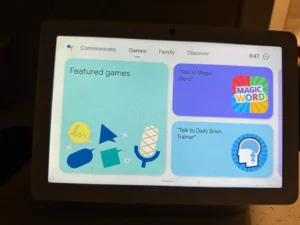Your Guide To Smart Living
5 Easy Fixes For Ring Doorbell Delay Notification
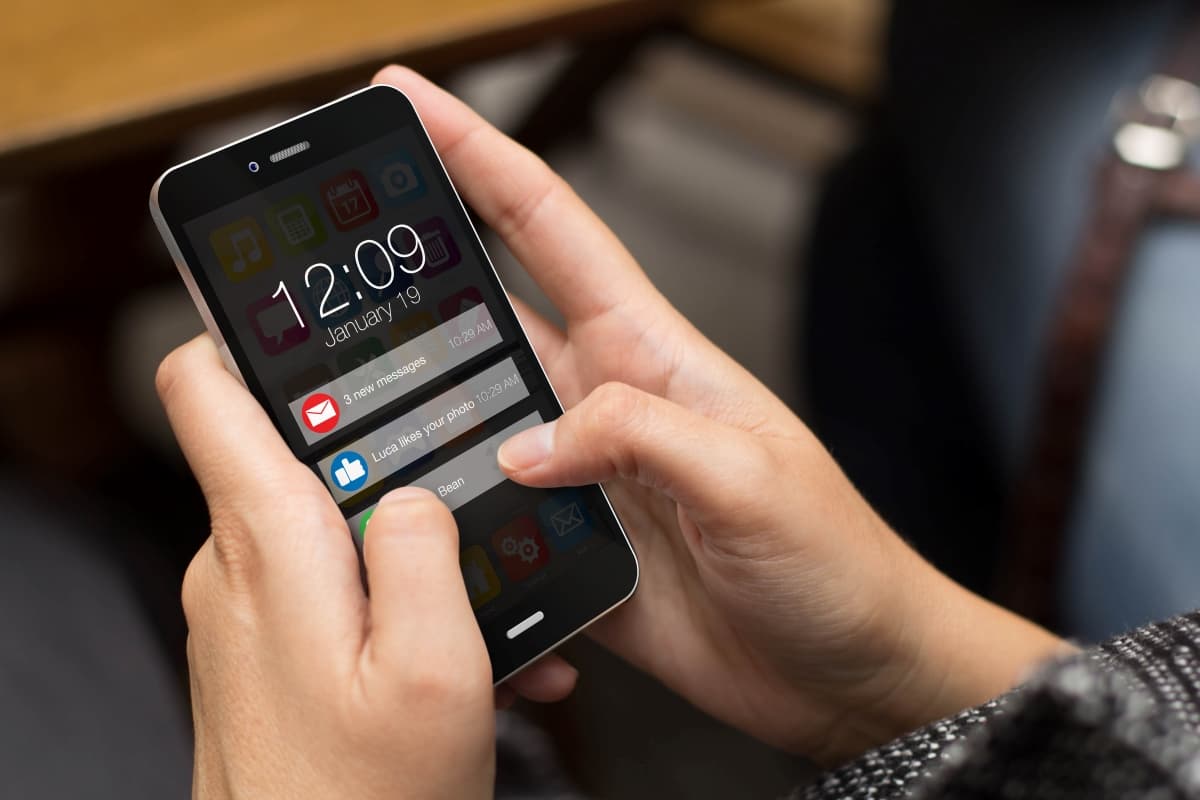
If you have installed a Ring Doorbell recently and are experiencing delays in receiving notifications, you’re not alone. The notification delays from your Ring Doorbell can be frustrating, especially when you installed the device to receive security notifications in the first place.
Some people complain that the notification delay between Ring Doorbell and chime is up to 10 seconds. Let’s discuss why Ring Doorbell delay happens and how to fix the Ring Doorbell delay notification issue.
Contents
Reasons For Ring Doorbell Delay Notification
Ring Doorbell delay in notification can be caused by various factors. Here are some common reasons for the delay between the Ring Doorbell and chime.
Wi-Fi Issue
A weak or unstable Wi-Fi connection is one of the reasons that leads to delays in receiving notifications, as Ring Doorbells don’t work without WiFi. If your device is connected to weak WiFi, you will face a notification delay as Ring Doorbells relies on the internet to send notifications to the Ring app. If you continuously face WiFi issues, you can change your WiFi network or use a WiFi range extender.
If your RSSI is below 50-60, your WiFi works great. However, if the RSSI is 60 or lower, your Ring Doorbell isn’t getting enough signal to perform, causing your Ring notification delayed.
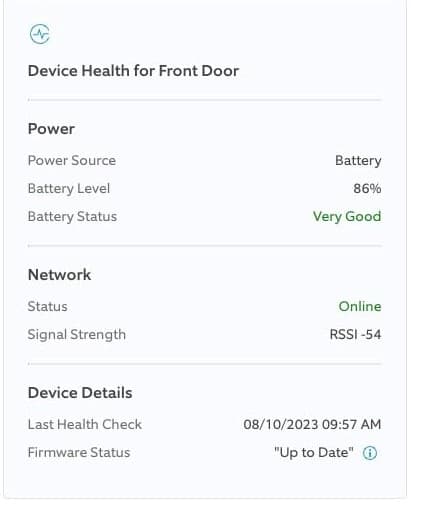
Motion Device Settings
Sometimes, the delay in ring doorbell notification is at your end due to settings on your iPhone or Android. You can check the notification settings to ensure that the Ring app can send notifications and that your device isn’t in a “Do Not Disturb” or “Silent” mode. Also, check if your Ring Chime or Chime Pro is connected to the same network and the Ring app.
Low Battery Life
You can also face a notification delay if your Ring Doorbell runs on battery power. You can also check the power source for a wired or plug-in Ring Doorbell for the Ring Doorbell delay issue. You can check the battery status on the Ring app to recharge for a battery-powered Ring Doorbell.
Motion Sensitivity/ Motion Snooze Settings
If your Motion Sensitivity is too low, the motion sensors of the Ring Doorbell device will not be able to detect anything. If there’s no detection, there’s no notification. You can adjust the Motion Sensitivity levels to ensure your device can detect movements. Similarly, if you have accidentally turned on Motion Snooze or forgotten about it, you will not receive any notifications.
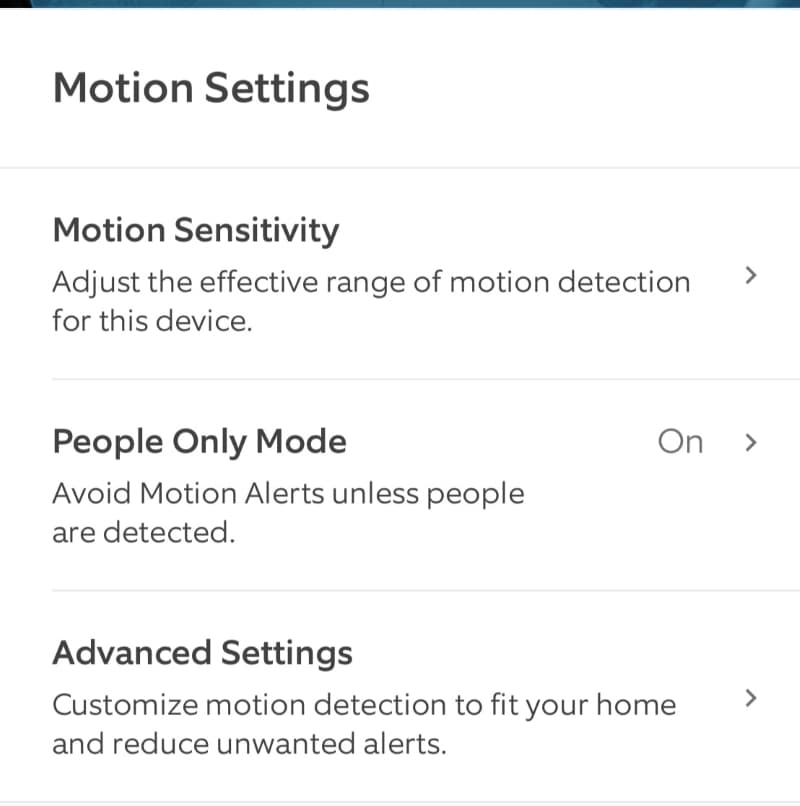
Firmware and App Updates
Ring regularly releases firmware updates for the Ring devices to fix bugs and other issues. Similarly, if your Ring app is not updated, you may also face issues receiving notifications. One way to keep auto-updates for the Ring app in iOS and Android settings.
How To Resolve The Ring Notification Delay Issue
There are multiple ways that you can use to resolve the Ring notifications delayed issue. Follow the methods below to fix the Ring delay issue.
Uninstall/Reinstall The Ring App
Uninstalling and reinstalling the Ring app on your smartphone is a simple and effective way to address Ring Doorbell notification delay. When you uninstall the Ring app, you remove any potential glitches or bugs causing the notification delays. Similarly, if the cache is full, you also face notification delays.
Reinstalling the Ring app gives you a fresh start with the latest version, often including bug fixes and improvements. This can help ensure the Ring app runs smoothly and promptly delivers notifications.
Disable VPNs and Hotspot
Make sure to disable VPNs (Virtual Private Networks) and mobile hotspots. VPNs, which enhance online privacy and security, can sometimes reroute your Ring Doorbell’s data through different servers, causing delays in notifications. Similarly, mobile hotspots introduce an extra layer in communication, leading to delays.
Disabling VPNs and disconnecting from mobile hotspots while using the Ring app allows your Ring Doorbell to communicate more directly with Ring’s servers. This streamlined connection reduces the chances of a Ring Doorbell delayed issue.
Restart/Reboot The Ring Doorbell
You can also restart your Ring Doorbell to resolve the delay in the Ring Doorbell notification. This action gives your Doorbell a fresh start by clearing out any temporary glitches or hiccups that may be causing delays in notifications. Here’s how you reboot a Ring Doorbell.
How To Reboot Ring Doorbell
- Open the Ring app and select Settings.
- Select the Devices.
- Select the Ring Doorbell you want to reboot.
- Make sure it’s connected to wifi.
- Tap the Device Health.
- Scroll down to ‘Reboot This Device’ and confirm.
- Your Ring Doorbell will take a few minutes to start up.
Disable The Motion Snooze
The Ring Doorbell delay chime can also be unintentional. Motion Snooze is a handy feature that temporarily pauses motion alerts from your Ring Doorbell. However, forgetting to turn it off after a set time also delays notification because the Doorbell won’t send alerts during that period. You can check that Motion Snooze is turned off to receive notifications.
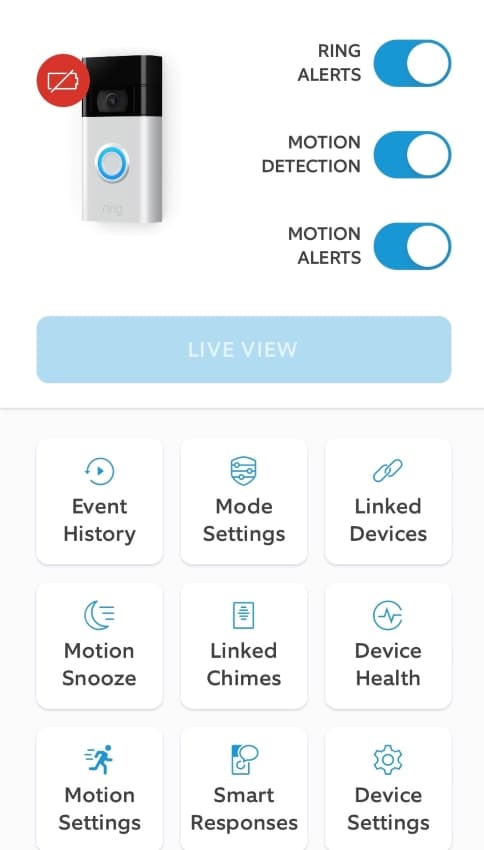
How To Disable Motion Snooze on Ring Doorbell
- Open the Ring app and go to the menu.
- Tap Devices and select your Ring Doorbell from the list.
- Select Motion Snooze.
- Tap Disable Motion Snooze.
Update The Firmware
Firmware updates are like software upgrades for your Doorbell, including bug fixes and performance improvements. If your Doorbell runs outdated firmware, it might not function as it should, leading to Ring Doorbell delay chime. You should update the firmware to the latest version to minimize Ring Doorbell lag time.
To update the firmware on your Ring Doorbell, open the Ring app and go to the device settings. Look for the firmware update option and follow the on-screen instructions to install the latest version.
Try This Test [A Bonus Tip]
You can find out if your Wi-Fi is causing delayed notifications on your Ring Doorbell by doing a simple test. First, set up a Wi-Fi hotspot and connect your Doorbell to it. Then, use only your cellular data on your phone and check if notifications come faster.
Next, switch your phone back to your home Wi-Fi and do the test again. This helps you see if the Wi-Fi at home is the problem. If notifications are faster on one connection over the other, it tells you where the delay might be coming from—your Wi-Fi or cellular data. This test helps you figure out what’s causing the Ring Doorbell delay chime.
Conclusion
There’s no need to reset your Ring Doorbell as you will lose all the user settings, and your device will be set to factory default settings. If your Ring Doorbell is already set up and installed, you can try the discussed methods to resolve the issue.
A test at the end should help resolve the Ring Doorbell delay chime issue. However, don’t reset the Ring device if you still face the delay between Ring doorbell and chime. Instead, contact customer support to see if they can resolve the issue.