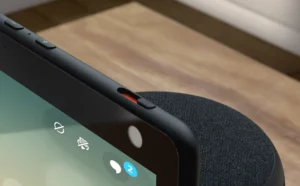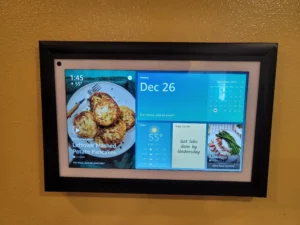Your Guide To Smart Living
What to Do When Echo Not Showing on Spotify

It’s part of human nature to expect everything to work perfectly well, especially when it comes to smart gadgets. Interestingly, smart gadgets are more annoying than our least favorite human. So, it shouldn’t come as a surprise when you see Amazon Echo not showing up on Spotify. But fret not, as I know the solution to this little detour problem.
Contents
Why is my Echo not showing on Spotify?
If your Echo is not showing on Spotify, it could be due to WiFi connectivity issues, outdated firmware on the Echo device, or account-related problems. Check your Wi-Fi connection, ensure your Echo firmware and Spotify app are updated, and confirm that you’re logged into the exact Spotify account in the Alexa app.
There’s no need to worry, as troubleshooting is quite simple. The first step is to revoke Alexa access in your Spotify account settings and enable Spotify in the Alexa app. If issues persist, consider resetting your Echo.
Quick Fixes
There are simple and quick fixes that you can try if your Alexa is not showing on Spotify. Follow the steps below to resolve the issue.
Remove Alexa From Spotify
- Launch the Alexa mobile app and select “More.”
- Navigate to Settings > Music & Podcasts.
- Access Spotify and disable the skill. Visit your Account page to verify your account isn’t linked to Alexa devices. If it is, remove all devices by clicking “Remove Access.”
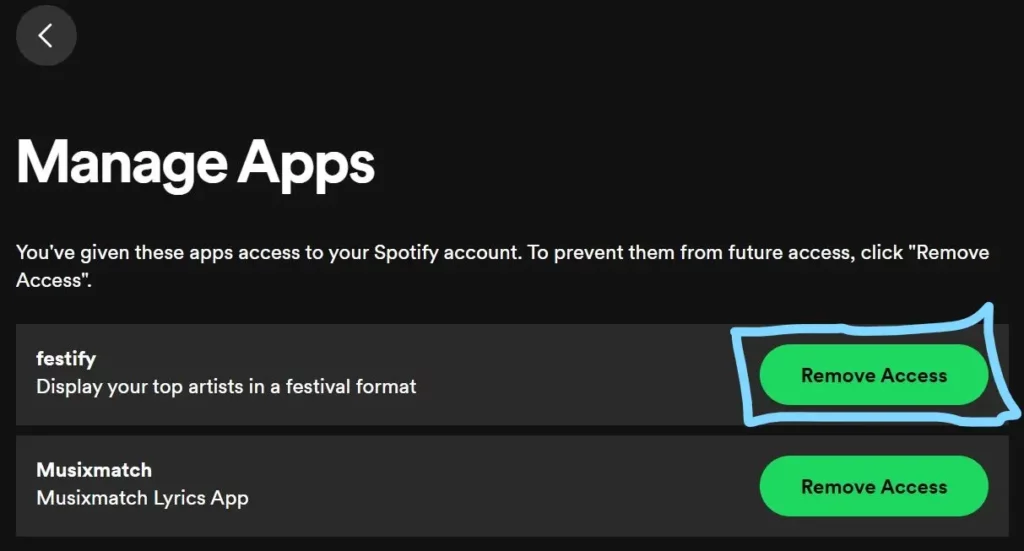
Link your Spotify account again.
- Open the Alexa mobile app.
- Tap “More” and navigate to “Settings” and then “Music & Podcasts.”
- Under Services, select “Link New Service.”
- Choose Spotify from the options.
- Follow the prompts to link your Spotify account to Alexa by logging in with your Spotify credentials.
Update Spotify App
Sometimes, the issue lies in our complacent behavior when updating smartphone apps. Follow the steps below to make sure the app is updated.
- Ensure your Spotify app is up-to-date by checking your phone’s App Store.
- Check for software updates on your Echo device by navigating to Settings, Device Options, and selecting Check for Software Updates.
- Test Spotify on another phone or tablet to confirm if the Echo Show is listed as an available device. Alternatively, you can use the Spotify website for verification.
If, even after updating the Spotify app, Amazon Echo is not showing on Spotify, you can perform a clean reinstall of the Spotify app.
Alexa Spotify Commands
There are many Alexa Spotify commands that you can use to play music and podcasts and perform other tasks.
- “Alexa, play my Discover Weekly on Spotify.”
- “Alexa, Spotify connect.”
- “Alexa, skip this song on Spotify.”
- “Alexa, play some upbeat music on Spotify.”
- “Alexa, lower the volume on Spotify.”
- “Alexa, add this song to my liked songs on Spotify.”
- “Alexa, who is the artist of this song on Spotify?”
- “Alexa, create a new playlist on Spotify.”
- “Alexa, play music by Frank Ocean on Spotify.”
- “Alexa, pause Spotify for 10 minutes.”
There are many other Alexa Spotify commands that you can use. The above commands should give you enough ideas as the Echo Show is a tap or voice command away!
Conclusion
The above-discussed methods should help resolve the issue of Echo not showing up on Spotify. The problem lies in not having the basics in work; the solution also lies in solving the basics. It doesn’t matter if you use the Amazon Echo Show, Amazon Echo Dot, or Amazon Echo Pop; the above-discussed solution applies to all.
We hope that our solution helps to resolve the Echo Show Spotify saga. Meanwhile, you can watch YouTube TV on Amazon Echo Show if interested, or you can watch Blink camera live streaming on Echo Show as well.